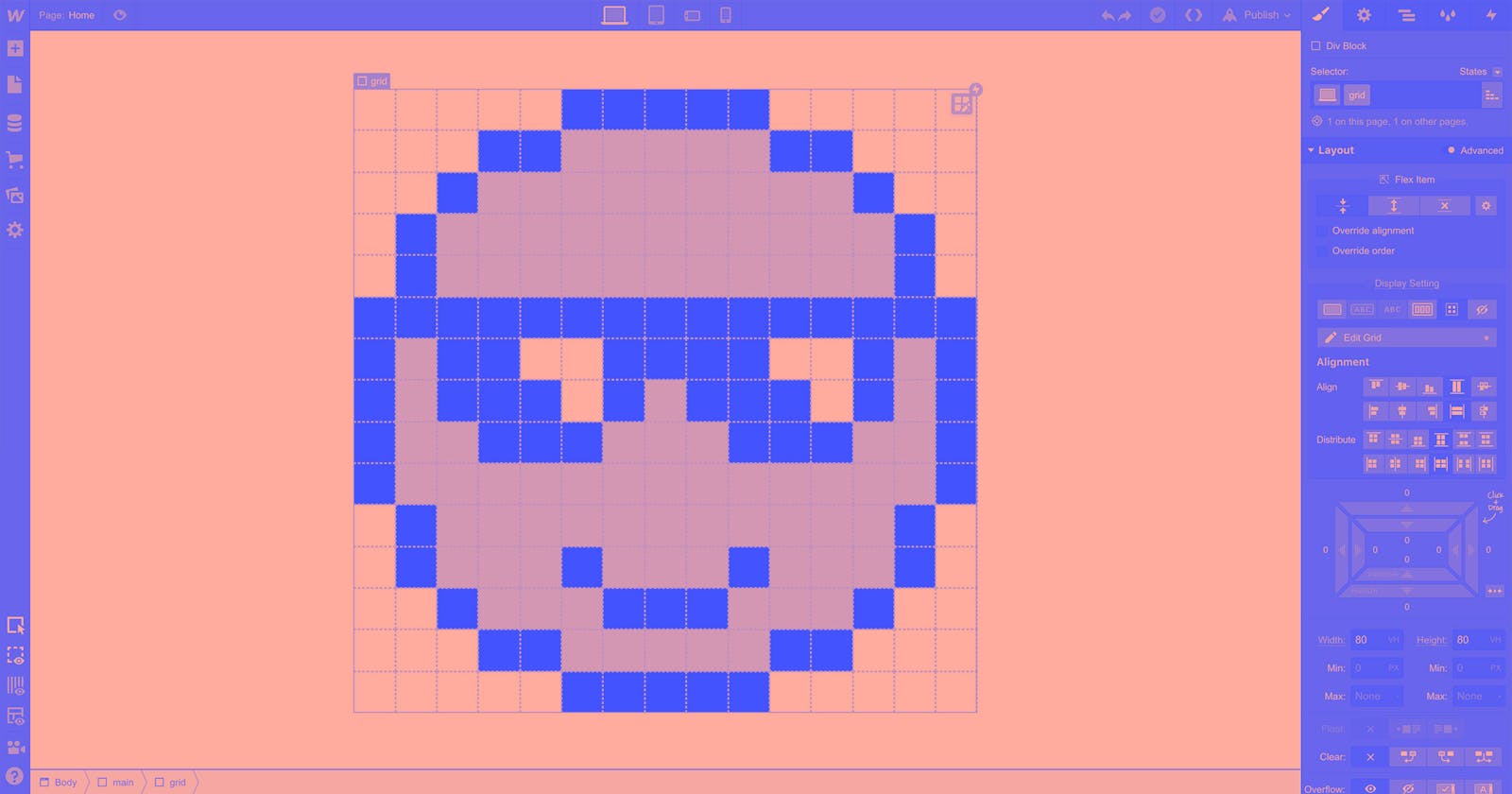Are you ready to dive into the world of CSS Grid? Get ready to transform your layout skills from basic to extraordinary! In this comprehensive guide, we'll take you through the ins and outs of CSS Grid – from the fundamentals to creating intricate layouts. You'll learn about its advantages, essential properties, and powerful functions, all while building a strong foundation for designing stunning and responsive web layouts. Let's get started with simple explanations, step-by-step instructions, interactive demos, and code examples to ensure you grasp the concepts effortlessly.
Understanding CSS Grid System and Its Advantages
CSS Grid is like a master puzzle solver for creating layouts. It's a system that allows you to organize content in rows and columns, opening up a world of possibilities.
Advantages of CSS Grid
Layout Mastery: CSS Grid simplifies complex layouts. It's like having a blueprint that guides you in placing items on your web page.
Responsive Magic: Creating designs that adapt to different screen sizes becomes seamless with CSS Grid. It automatically adjusts your layout, making it look great on various devices.
Precision Spacing: Say goodbye to messy spacing. CSS Grid gives you control over the gaps between columns and rows, resulting in a clean and organized layout.
Centering Made Simple: Centering elements vertically and horizontally used to be tricky. CSS Grid makes it a breeze with straightforward alignment settings.
Accessibility Boost: By using semantic HTML in combination with CSS Grid, you're ensuring that your layout is accessible to everyone, including those who rely on screen readers.
Exploring Essential Properties and Functions
Properties:
display: Transforms an element into a grid container:
display: grid;.grid-template-columns and grid-template-rows: Defines the columns and rows in your grid layout.
grid-template-areas: Creates named grid areas for easy placement of items.
grid-template: A shorthand for specifying columns, rows, and areas in a single line.
grid-auto-columns and grid-auto-rows: Sets the size of columns and rows not defined in the grid layout.
grid-auto-flow: Controls the placement of items added to the grid.
grid, grid-row-start, grid-column-start, grid-row-end, grid-column-end: These properties allow you to place items in specific grid areas.
grid-row, grid-column: A shorthand for specifying the starting and ending positions of items.
grid-area: Combines grid-row and grid-column to place items in named areas.
row-gap and column-gap: Define spacing between rows and columns.
gap: A shorthand for setting both row and column gaps.
Functions:
repeat(): Repeats a pattern a certain number of times:
repeat(3, 1fr);creates three equal columns.minmax(): Sets a size range for columns or rows:
minmax(100px, 1fr);ensures a minimum width of 100px and maximum flexibility.fit-content(): Sizes a column or row based on its content, but not exceeding a specified value:
fit-content(200px);keeps the size within 200px.
Creating Layouts with CSS Grid
Now let's put theory into practice with some layout examples:
Example 1: Basic Grid Layout
Imagine creating a simple 2x2 grid.
- HTML:
<div class="grid-container">
<div class="item">1</div>
<div class="item">2</div>
<div class="item">3</div>
<div class="item">4</div>
</div>
- CSS:
.grid-container {
display: grid;
grid-template-columns: repeat(2, 1fr);
grid-template-rows: repeat(2, 100px);
gap: 10px;
}
.item {
border: 1px solid #ccc;
padding: 20px;
text-align: center;
}
Output:

Example 2: Responsive Photo Gallery
Create a responsive photo gallery that adapts to different screens.
- HTML:
<div class="photo-gallery">
<img src="https://cdn.pixabay.com/photo/2015/04/23/22/00/tree-736885__480.jpg" alt="Image 1">
<img src="https://cdn.pixabay.com/photo/2015/04/23/22/00/tree-736885__480.jpg" alt="Image 2">
<!-- Add more images here -->
</div>
- CSS:
.photo-gallery {
display: grid;
grid-template-columns: repeat(auto-fit, minmax(200px, 1fr));
gap: 10px;
}
.photo-gallery img {
width: 100%;
height: auto;
}
Output:

Conclusion
CSS Grid is a game-changer in the world of web layout design. Its flexibility, responsiveness, and ease of use empower developers to create stunning and intricate layouts that adapt seamlessly across various devices. By understanding the CSS Grid system and experimenting with different layout scenarios, you'll be well on your way to mastering this essential tool for modern web development.
Feel free to experiment with the provided code examples and modify them to suit your own projects. Happy gridding!
- codepen link for the above examples